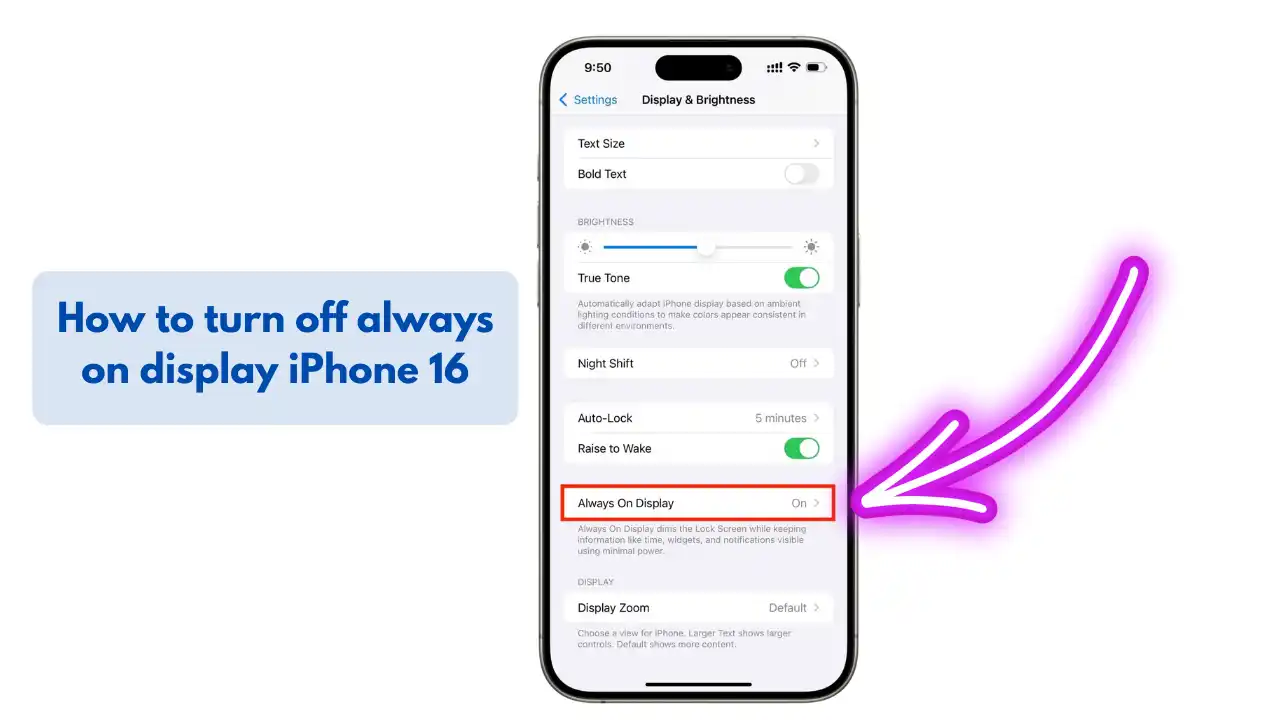How to turn off always on display iPhone 16:
To turn off always on display on iPhone 16, open the Settings app, tap on Display & Brightness, then toggle off the Always On option.
Why Turn Off Always On Display on iPhone 16?
The Always On Display (AOD) feature on iPhone 16 keeps essential information visible even when your phone is locked. While this feature is convenient for glancing at the time, notifications, or widgets without unlocking your device, it can also consume more battery power and may not be necessary for every user. Turning off Always On Display can help extend your phone’s battery life and reduce distractions, especially in dark environments or during meetings.
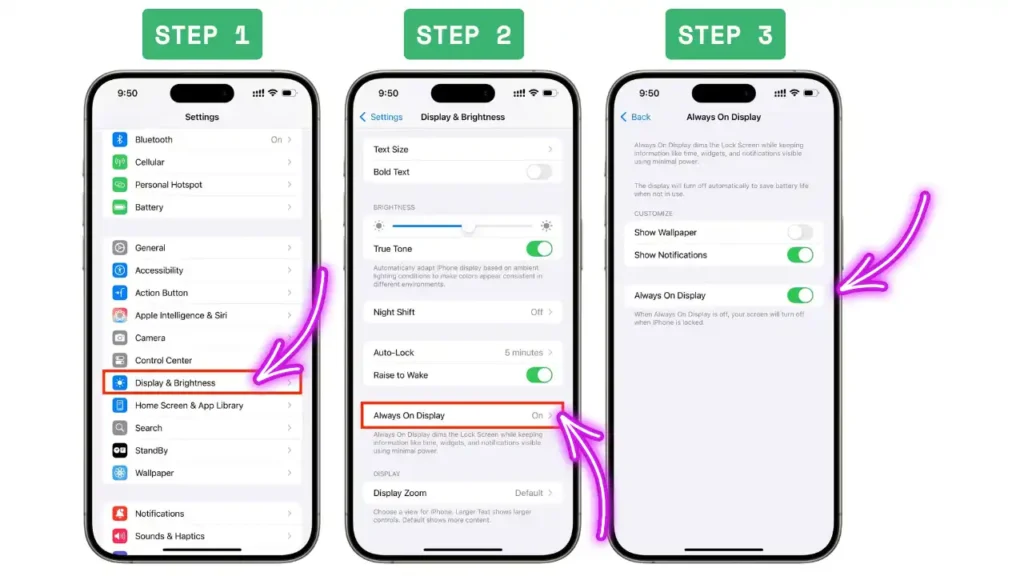
Step-by-Step Guide: Turning Off Always On Display
Follow these simple steps to disable the Always On Display on your iPhone 16:
- Open the Settings App: Unlock your iPhone 16 and tap the Settings icon on your home screen.
- Navigate to Display & Brightness: Scroll down and select Display & Brightness from the list of options.
- Find the Always On Setting: In the Display & Brightness menu, locate the Always On toggle.
- Turn Off Always On Display: Tap the toggle next to Always On to switch it off. The toggle should turn gray, indicating the feature is disabled.
- Confirm the Change: Lock your iPhone 16 and check that the display now turns off completely when not in use.
Benefits of Disabling Always On Display
Disabling Always On Display can offer several advantages, depending on how you use your iPhone 16:
- Improved Battery Life: The screen uses less power when it is completely off, which can add extra hours to your daily battery usage.
- Reduced Distractions: Without information constantly visible, you may find it easier to focus during work or rest.
- Enhanced Privacy: With the display off, sensitive information like notifications and widgets are not visible to others at a glance.
Feature Comparison Table: Always On Display On vs Off
| Feature | Always On Display ON | Always On Display OFF |
|---|---|---|
| Battery Usage | Higher | Lower |
| Quick Access to Info | Yes | No |
| Privacy | Lower | Higher |
| Distraction Level | Higher | Lower |
| Screen Wear (over long term) | Slightly higher | Minimal |
Customizing the Always On Display
If you don’t want to turn off Always On Display completely, you can customize what appears on the screen:
- Show/Hide Notifications: In Display & Brightness settings, choose whether notifications appear on the Always On Display.
- Focus Modes: Set up Focus modes to limit what is shown during certain times, such as during sleep or work hours.
- Night Mode: Enable Night Mode to dim the Always On Display in low-light conditions.
Troubleshooting: If You Can’t Find the Setting
If you do not see the Always On Display option in your settings:
- Check for Software Updates: Make sure your iPhone 16 is running the latest version of iOS.
- Device Compatibility: Confirm that you have an iPhone 16 or a compatible model, as older iPhones may not support this feature.
- Restart Your Device: Sometimes, a quick restart can resolve missing settings or display issues.
Frequently Asked Questions
Will turning off Always On Display improve my iPhone 16 battery life?
Yes, disabling Always On Display can help extend your iPhone 16’s battery life by reducing screen power usage when the device is idle.
Can I schedule Always On Display to turn off automatically at night?
While there is no direct schedule option, you can use Focus modes or Sleep mode to limit when Always On Display is active.
Does turning off Always On Display affect notifications?
No, you will still receive notifications as usual. However, they will not be visible on your lock screen until you wake the device.
Is Always On Display available on all iPhone 16 models?
Always On Display is available on all iPhone 16 models, but some customization features may vary depending on the specific model.