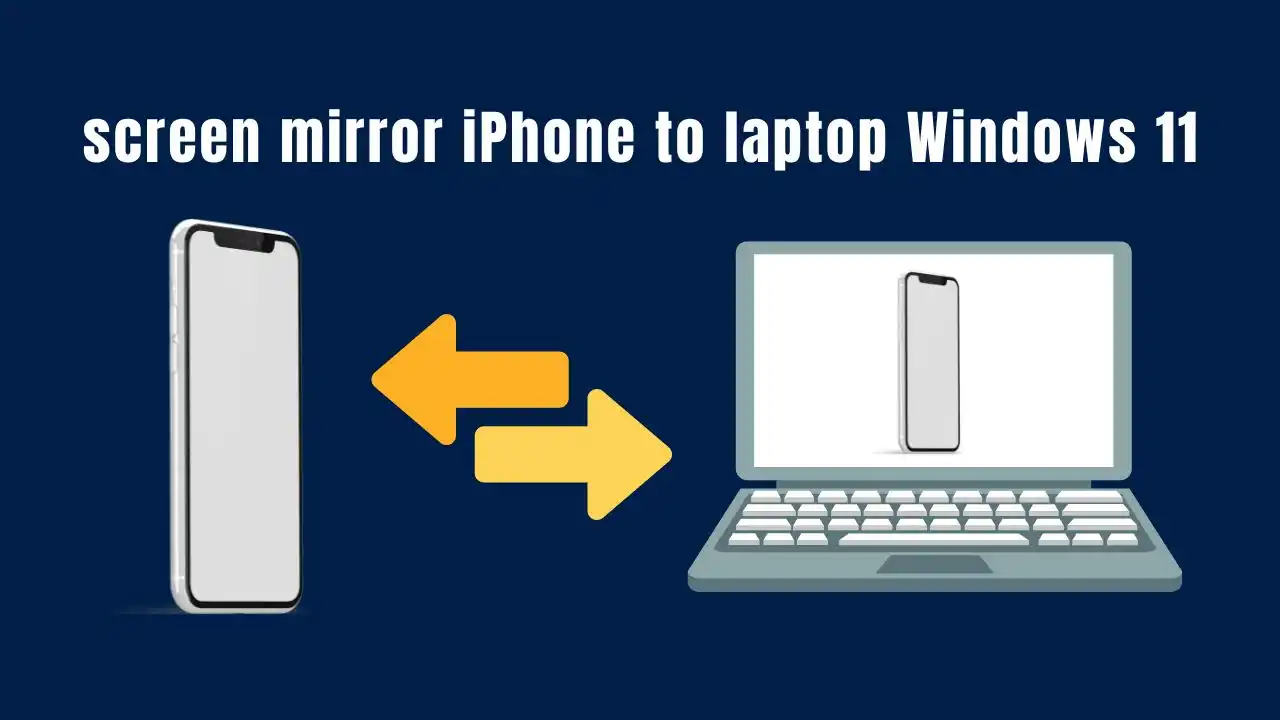Are you looking for ways on how to screen mirror iPhone to laptop Windows 11? This guide provides effective methods to achieve seamless mirroring. Whether for presentations, gaming, or simply sharing content, you can easily display your iPhone screen on your Windows 11 laptop.
Table of Contents
Can You Mirror Your iPhone to a Windows 11 Laptop?
Yes, you can mirror your iPhone to a Windows 11 laptop. Various applications enable this feature, allowing you to share and view your iPhone’s screen on a larger display. This can enhance productivity and improve the viewing experience for videos, games, and presentations.
Benefits of Screen Mirroring
- Larger Display: View content on a bigger screen.
- Enhanced Collaboration: Share presentations easily.
- Gaming Experience: Play games on a larger display.
- Convenient Sharing: Share photos and videos with friends or family.
Tools for Screen Mirroring
Here are some popular tools you can use to mirror your iPhone to a Windows 11 laptop:
| Tool | Description | Connection Type |
|---|---|---|
| AirDroid | Wireless mirroring with multiple connection options | Wi-Fi |
| LetsView | Free app for easy mirroring | Wi-Fi |
| LonelyScreen | Turns PC into an AirPlay receiver | Wi-Fi |
| ApowerMirror | High-quality mirroring with USB option | Wi-Fi or USB |
| TeamViewer | Remote access and control | Internet |
Method 1: Using AirDroid
AirDroid is a versatile application that allows wireless mirroring. Follow these steps:
- Download and Install: Get AirDroid Cast on both your iPhone and Windows 11 laptop.
- Connect via WLAN: Open the app on your laptop and select the WLAN method.
- Scan the QR Code: Use your iPhone to scan the QR code displayed on your laptop.
- Accept the Request: Confirm the request on your laptop.
- Enable Permissions: Allow casting permissions on your iPhone.
- Start Mirroring: Your iPhone screen should now be visible on your laptop.
Method 2: Using LetsView
LetsView is another excellent option for screen mirroring. Here’s how:
- Install LetsView: Download the app from the App Store for your iPhone and install it on your laptop.
- Connect to Wi-Fi: Ensure both devices are connected to the same Wi-Fi network.
- Open LetsView: Launch the app on both devices.
- Select Screen Mirroring: On your iPhone, tap “Screen Mirroring” and choose your laptop from the list.
- Start Broadcasting: Click “Start Broadcast” to begin sharing your screen.
Method 3: Using LonelyScreen
LonelyScreen is user-friendly and effective for mirroring:
- Download LonelyScreen: Visit the LonelyScreen website and download the software.
- Install the Application: Follow the installation prompts on your laptop.
- Access Control Panel: On your iPhone, swipe down from the top-right corner to access the Control Center.
- Select Screen Mirroring: Choose LonelyScreen from the list of available devices.
- Begin Mirroring: Your iPhone screen will now appear on your Windows 11 laptop.
Method 4: Using ApowerMirror
ApowerMirror offers advanced features for high-quality mirroring:
- Install ApowerMirror: Download and install ApowerMirror on both devices.
- Connect Devices: Ensure both devices are connected to the same Wi-Fi network.
- Open ApowerMirror App: Launch it on your iPhone and tap “LocalCast.”
- Select Your Computer: Choose your computer’s name from the list.
- Start Mirroring: Tap “Mirror Phone to PC” and confirm in the Control Center.
Method 5: Using TeamViewer
TeamViewer allows remote access along with mirroring:
- Download TeamViewer: Install it on both devices from their respective app stores.
- Set Up Connection: Open TeamViewer on your Windows 11 laptop and note down the Partner ID displayed.
- Enter Partner ID: Input this ID into TeamViewer on your iPhone.
- Start Remote Control: Hit Remote Control and enter any required passwords to begin mirroring.
Mirroring your iPhone screen to a Windows 11 laptop is straightforward with various tools available today. Whether you choose AirDroid, LetsView, LonelyScreen, ApowerMirror, or TeamViewer, each method offers unique features suited for different needs.
By following these steps, you can easily enjoy a larger display for gaming, presentations, or sharing content with friends and family. Choose a method that fits best with your preferences and start enjoying seamless screen mirroring today!