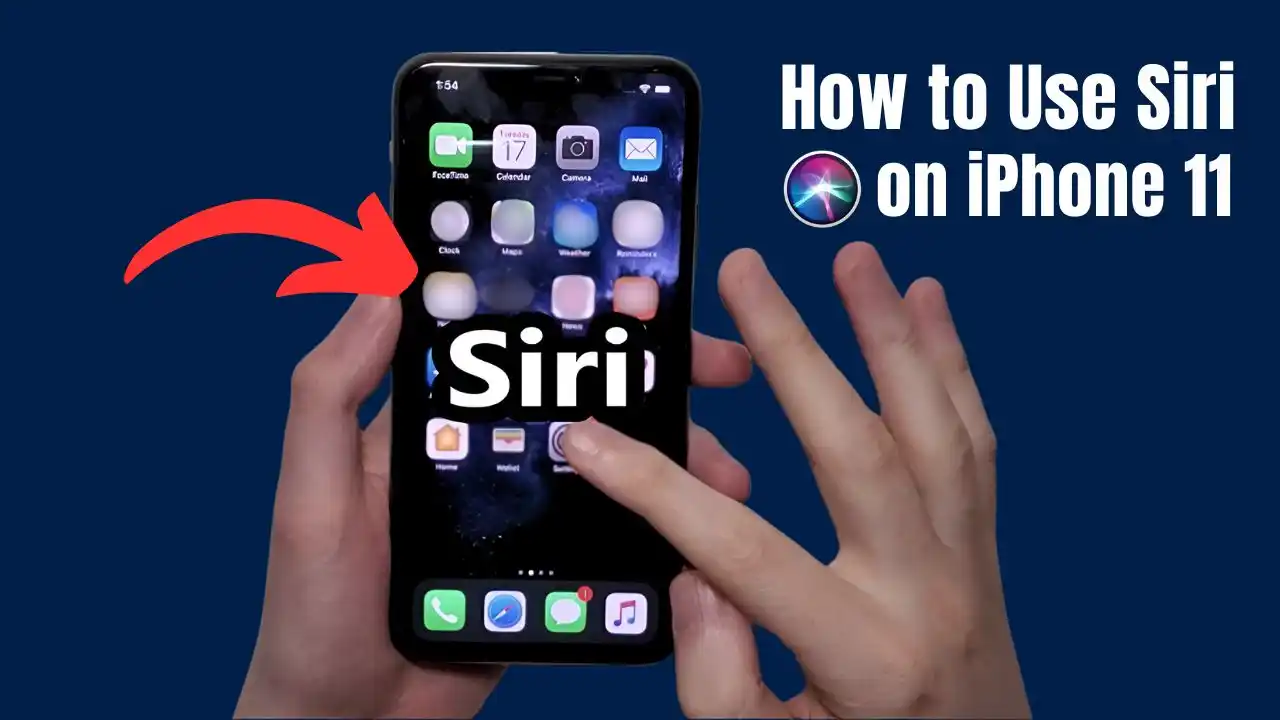Using Siri on your iPhone 11 can enhance your daily tasks and make life easier. This guide will explain how to use Siri effectively, covering setup, activation methods, and useful commands.
Table of Contents
Setting Up Siri on iPhone 11
To start using Siri, you must first set it up on your iPhone 11. Here’s how:
- Open Settings: Tap on the Settings app on your home screen.
- Select Siri & Search: Scroll down and select Siri & Search.
- Enable Siri: Turn on the options for Listen for “Hey Siri” and Press Side Button for Siri. This will allow you to activate Siri using your voice or by pressing the side button.
Important Settings
- Allow Siri When Locked: You can also enable or disable this feature depending on your privacy preference. If enabled, you can access Siri even when your phone is locked.
Activating Siri
There are three primary ways to activate Siri on your iPhone 11:
- Using Voice Activation:
- Simply say “Hey Siri” followed by your command. For example, “Hey Siri, what’s the weather today?”.
- Using the Side Button:
- Press and hold the Side button until you see the Siri icon at the bottom of the screen. Ask your question or give a command after releasing the button.
- Using Assistive Touch:
- If you have Assistive Touch enabled, you can tap the Assistive Touch icon and select Siri to activate it.
Table of Activation Methods
| Activation Method | Description |
|---|---|
| Voice Activation | Say “Hey Siri” followed by your request |
| Side Button | Press and hold the Side button |
| Assistive Touch | Use the Assistive Touch icon to access Siri |
Using Siri Commands
Once activated, you can ask Siri a variety of questions and commands. Here are some common uses:
- Weather Updates: “Hey Siri, what’s the weather like today?”
- Setting Reminders: “Set a reminder for my meeting at 3 PM.”
- Sending Messages: “Send a message to John saying I’ll be late.”
- Playing Music: “Play my workout playlist.”
- Making Calls: “Call Mom.”
Tips for Effective Use
- Speak clearly and naturally when giving commands.
- You can ask follow-up questions without reactivating Siri.
- Experiment with different phrases to see how Siri responds.
Troubleshooting Common Issues
If you encounter issues with Siri, try these troubleshooting steps:
- Check Internet Connection: Ensure that your iPhone is connected to Wi-Fi or cellular data.
- Update iOS: Make sure your device is running the latest version of iOS.
- Restart Your Device: Sometimes a simple restart can resolve issues.
Privacy Considerations
Siri is designed with privacy in mind. You can manage what information is shared by going to:
- Settings > Privacy > Analytics & Improvements
- From here, you can choose whether to share data with Apple.
Learning how to use Siri on iPhone 11 can significantly improve your efficiency and productivity. By setting it up correctly and knowing how to activate it, you can easily perform tasks using just your voice. Whether checking the weather or sending messages, Siri is a powerful assistant at your fingertips.
With this guide, you’re now equipped with all the knowledge needed to master using Siri effectively on your iPhone 11. Enjoy hands-free convenience in managing your daily tasks!