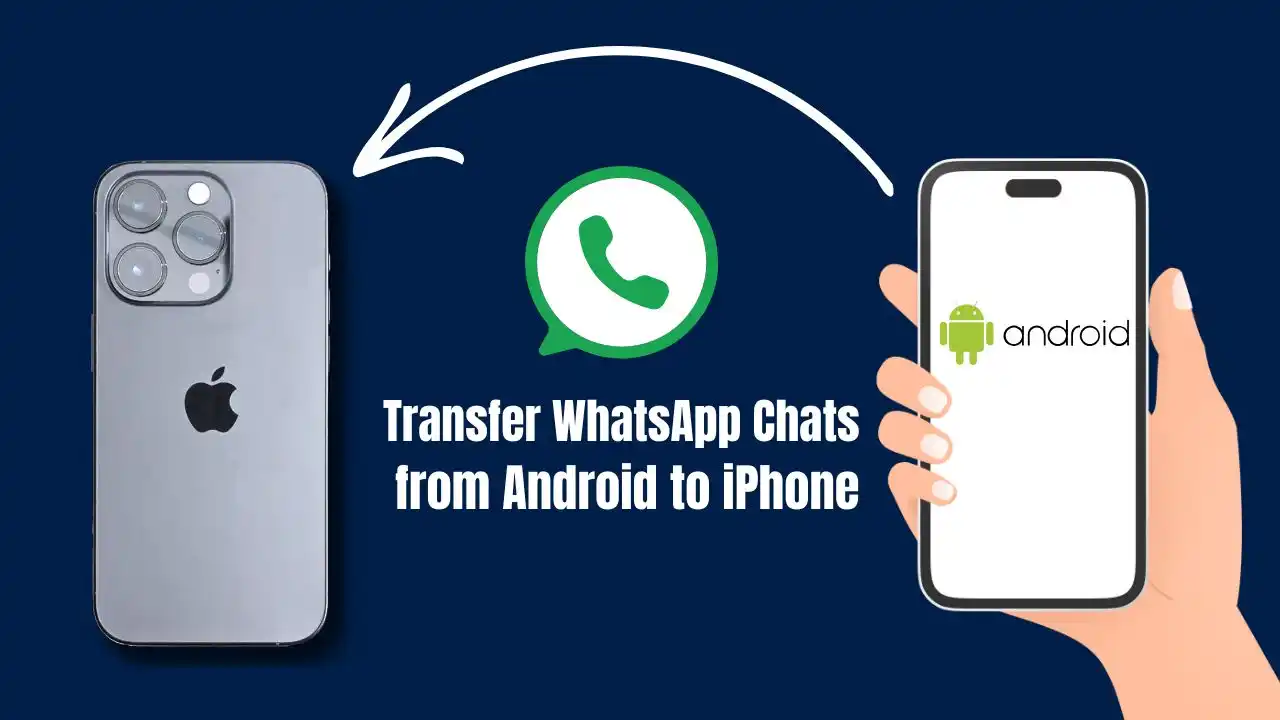Learn how to transfer WhatsApp chats from Android to iPhone seamlessly. Follow our guide for a smooth transition without losing your precious messages.
Transferring WhatsApp chats from Android to iPhone can seem daunting. Many users worry about losing important conversations during the switch. Fortunately, there are effective methods to ensure a smooth transition. This guide will walk you through various options for transferring your WhatsApp data, helping you keep your memories intact.
Table of Contents
Understanding the Process
When switching from an Android device to an iPhone, it’s crucial to know that WhatsApp doesn’t support direct transfers between these platforms. However, with the right tools and steps, you can successfully migrate your chats. Here’s a breakdown of the methods available.
| Method | Description |
|---|---|
| Move to iOS App | Official method using Apple’s app for data transfer. |
| Mutsapper | Third-party app for direct transfer without PC. |
| MobileTrans | Software for backup and restore options. |
| Email Chat | Email selected chats for reference (not a full transfer). |
Method 1: Using the Move to iOS App
The Move to iOS app is a straightforward way to transfer WhatsApp chats from Android to iPhone. Here’s how it works:
- Prepare Your Devices: Ensure both phones are charged and connected to Wi-Fi.
- Install the App: Download the Move to iOS app on your Android device.
- Start the Transfer:
- Open the Move to iOS app.
- Follow the on-screen prompts until you reach the transfer screen.
- Enter the code displayed on your iPhone.
- Select WhatsApp: Choose WhatsApp as one of the data types to transfer.
- Complete Setup: After transferring, install WhatsApp on your new iPhone and log in with the same phone number.
This method allows you to move all your chats, media, and settings effectively[1][2].
Method 2: Using Mutsapper
If you prefer not to use a PC, Mutsapper is another option that facilitates chat transfers directly:
- Download Mutsapper: Install it from Google Play on your Android device.
- Connect Devices: Use an OTG cable or USB-C to Lightning cable.
- Follow Instructions:
- Open Mutsapper and select the Android-to-iPhone option.
- Log in with your WhatsApp account.
- Follow prompts to complete the transfer.
This method is user-friendly and doesn’t require a computer[1][4].
Method 3: Using MobileTrans
For those who prefer software solutions, MobileTrans offers a reliable way to back up and restore WhatsApp data:
- Download MobileTrans: Install it on your computer.
- Connect Devices: Use USB cables to connect both your Android and iPhone.
- Backup WhatsApp Data:
- Launch MobileTrans and select Backup & Restore.
- Choose WhatsApp and start the backup process.
- Restore on iPhone:
- After backing up, switch to your iPhone and restore using MobileTrans.
This method is particularly useful if you want a comprehensive backup before migrating[1][4].
Method 4: Email Chat Option
While not a direct transfer, emailing chats is an alternative for preserving important conversations:
- Open WhatsApp on Android: Go to the chat you want to save.
- Select Email Chat:
- Tap on the three dots in the top right corner.
- Choose “More” > “Export Chat”.
- Email It: Send it to yourself or another email address.
Keep in mind that this method does not allow you to import chats into WhatsApp on your new device but serves as a backup for reference[2][4].
Key Considerations
- Ensure both devices are updated with the latest versions of WhatsApp.
- Use the same phone number on both devices for seamless migration.
- Be aware that some features like call history may not transfer over.
Knowing how to transfer WhatsApp chats from Android to iPhone can save you time and stress during your switch. Whether you choose the official Move to iOS app or opt for third-party solutions like Mutsapper or MobileTrans, each method has its benefits. By following these steps, you can ensure that all your important conversations remain intact as you transition between platforms.
With careful planning and execution, moving your WhatsApp data can be a hassle-free experience, allowing you to enjoy your new device without losing valuable memories.