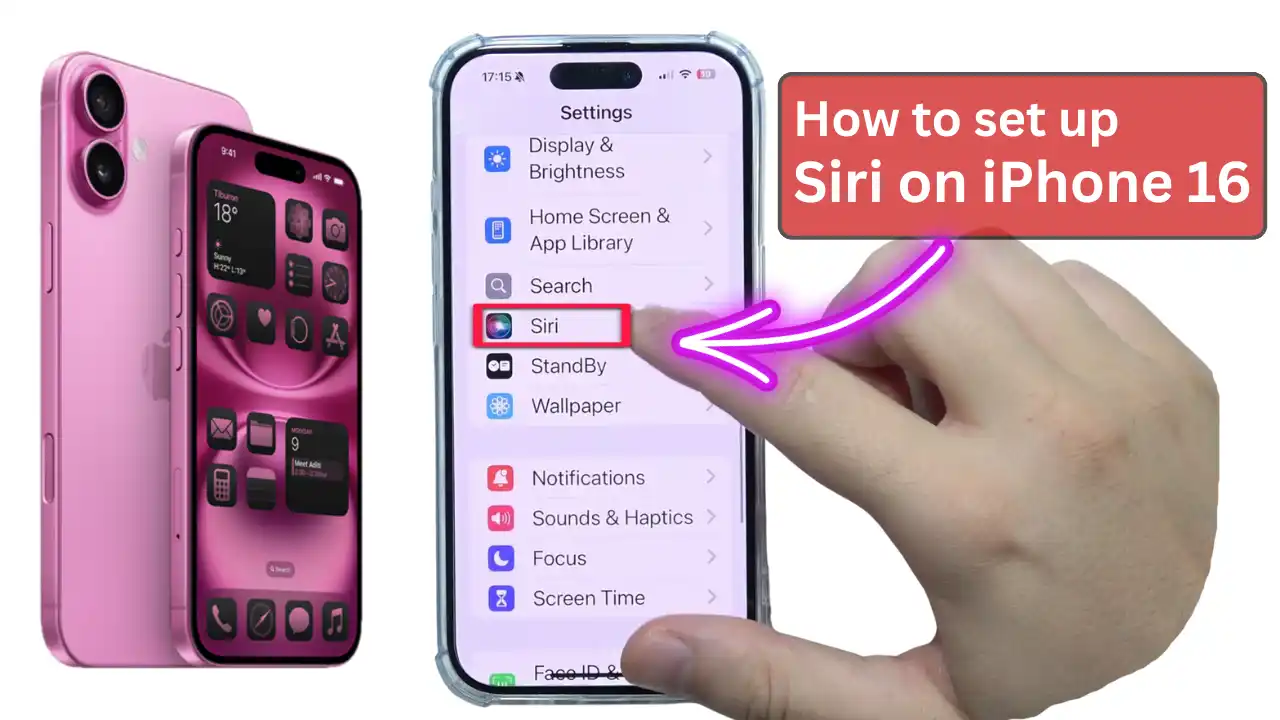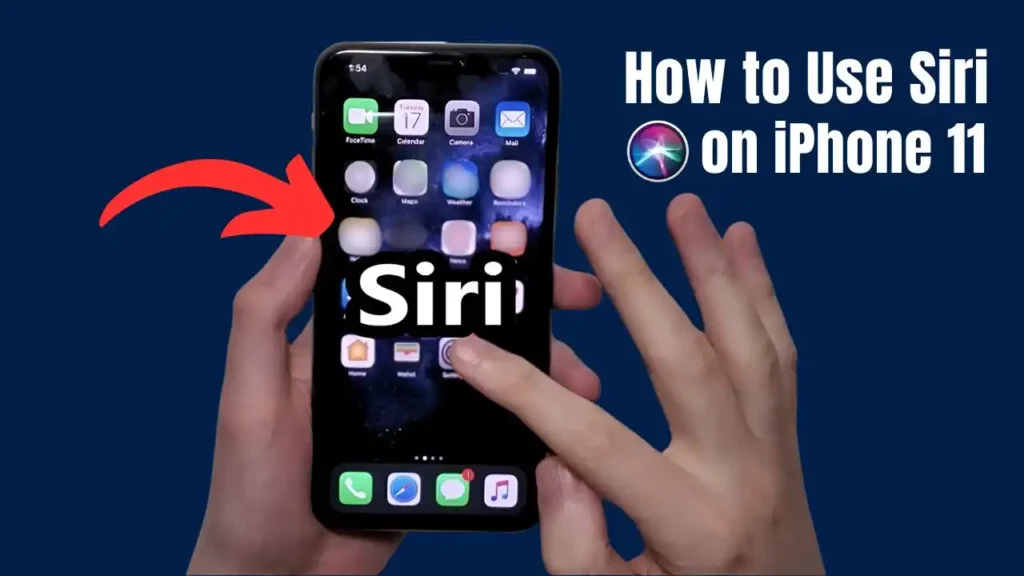How to set up Siri on iPhone 16:
Set up Siri on iPhone 16 quickly by going to Settings > Apple Intelligence & Siri > Talk to Siri, then enable “Siri” and “Hey Siri” and complete the voice training to activate hands-free voice commands effortlessly in 2025.
Contents
Why Set Up Siri on iPhone 16?
Siri on iPhone 16 is more advanced than ever, thanks to improvements in artificial intelligence and machine learning. With Siri, you can manage daily tasks, control smart devices, get answers to complex questions, and interact with your phone using just your voice. Setting up Siri ensures you get the most out of these powerful features.
Step-by-Step Guide: How to Set Up Siri on iPhone 16
1) Open Settings
- Unlock your iPhone 16 and open the Settings app.

2) Find Siri Settings
- Scroll down and tap on Siri or Apple Intelligence & Siri (the exact name may vary depending on your iOS version).
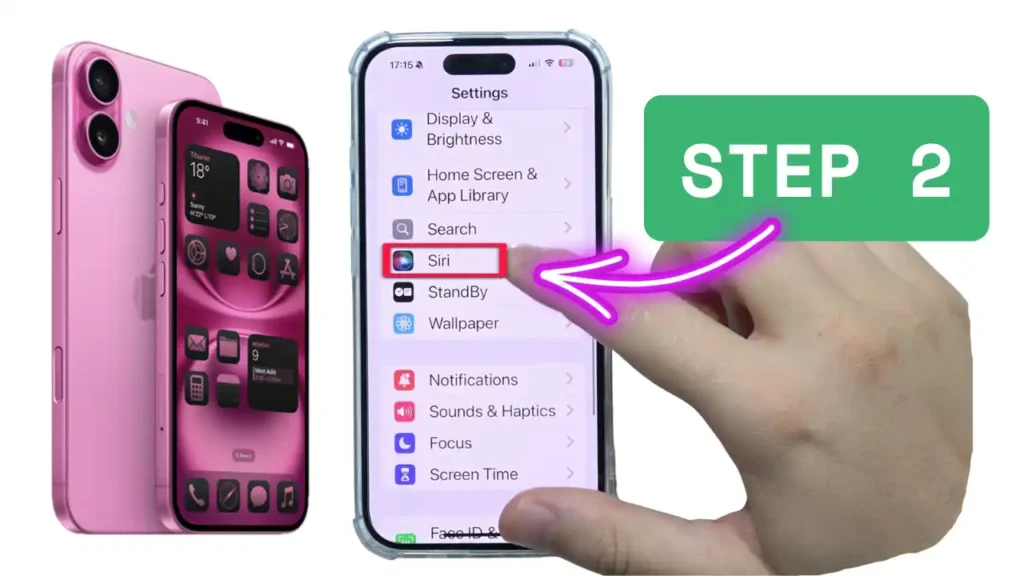
3) Enable Voice Activation
- Tap on Talk to Siri.
- Choose your preferred activation phrase: “Hey Siri” or just “Siri” (the option to use just “Siri” may be available depending on your region and language).
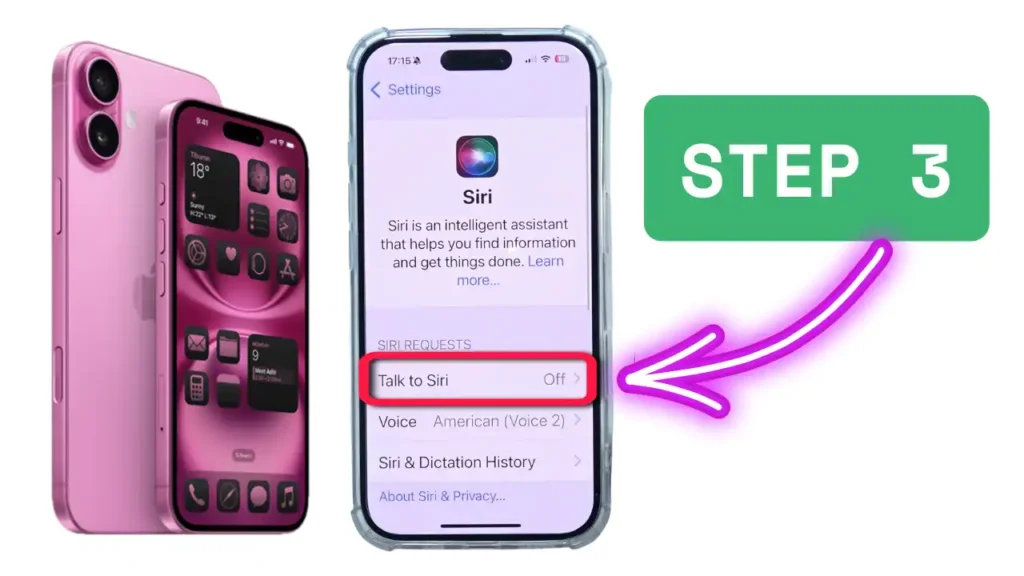
4) Set Up Voice Recognition
- Tap on Set Up “Hey Siri”.
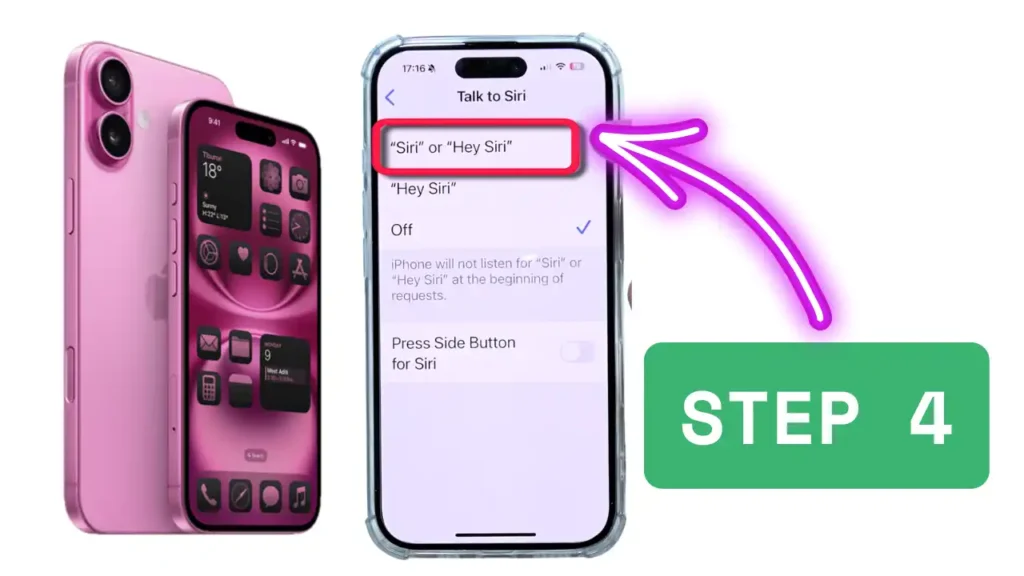
- Follow the on-screen prompts to train Siri to recognize your voice. You’ll be asked to say a few phrases like:
- “Hey Siri, how’s the weather?”
- “Hey Siri, send a message.”
- “Hey Siri, set a timer for 3 minutes.”
- “Hey Siri, get directions home.”
- “Hey Siri, play some music.”
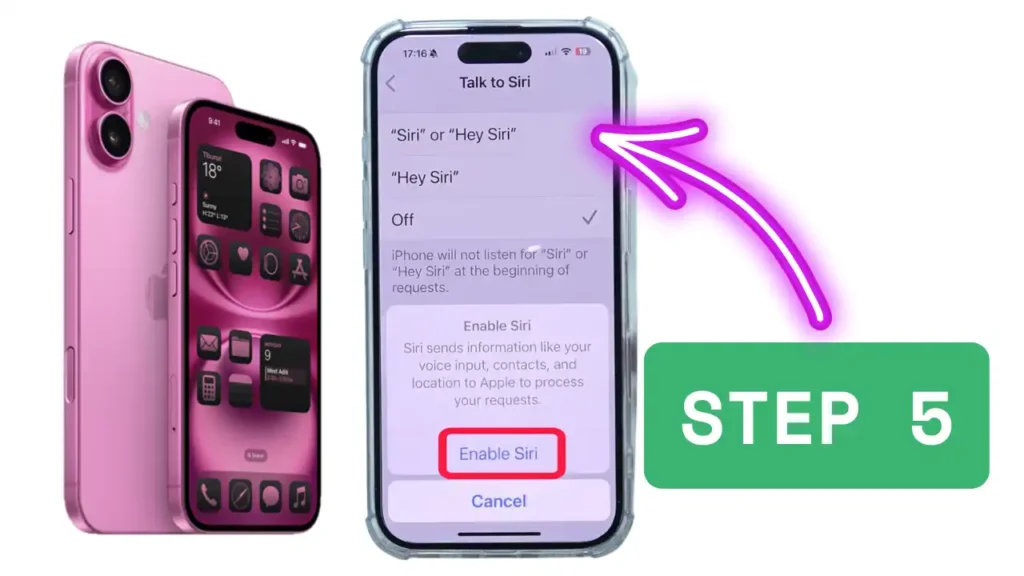
5) Complete Setup
- Once you’ve finished the prompts, tap Done.
- Siri is now ready to respond to your voice commands.
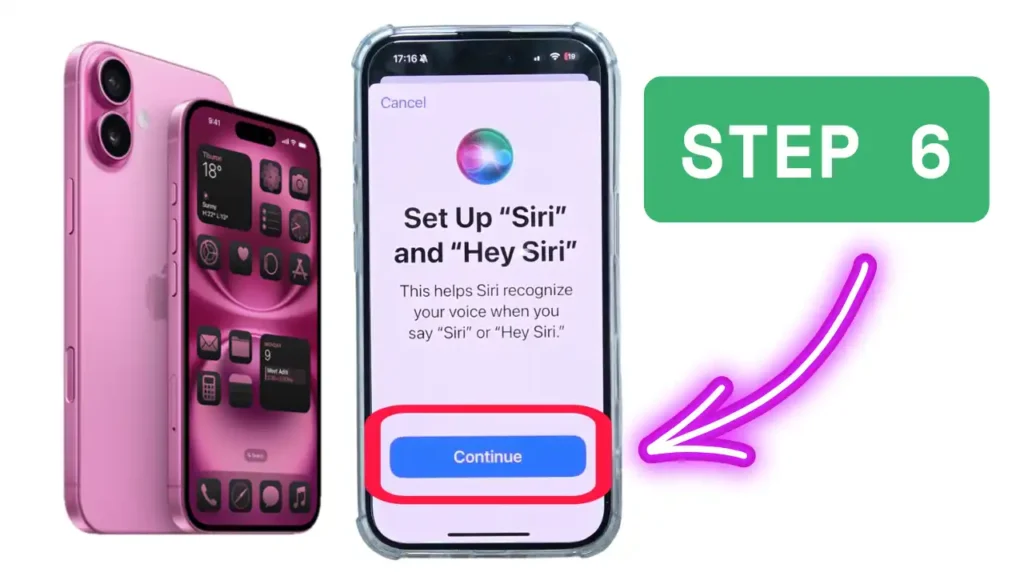
Watch the full video to understand how to activate Siri on iPhone 16
Additional Siri Settings
- Listen for “Hey Siri”: Enable or disable voice activation.
- Press Side Button for Siri: If you prefer, you can activate Siri by pressing and holding the side button.
- Allow Siri When Locked: Decide if Siri can be used when your phone is locked.
- Language and Voice: Change Siri’s language or voice to suit your preference.
- App Integration: Allow Siri to access certain apps for more functionality.
Using Siri on iPhone 16
Once set up, you can activate Siri in several ways:
- Voice Activation: Say “Hey Siri” or “Siri” followed by your command.
- Side Button: Press and hold the side button, then speak your request.
- Typing to Siri: If Apple Intelligence is enabled, double-tap the bottom of the screen to type your request; otherwise, enable “Type to Siri” in settings.
Siri can help with tasks such as:
- Sending messages and making calls
- Setting reminders and alarms
- Controlling smart home devices
- Playing music and media
- Providing directions and weather updates
- Answering complex questions using AI
Siri on iPhone 16: Key Features
| Feature | Description | Availability |
|---|---|---|
| Voice Activation | Activate Siri with “Hey Siri” or “Siri” | All iPhone 16 models |
| Advanced Voice Recognition | Improved accuracy, even in noisy environments | iPhone 16 only |
| On-Device Processing | Enhanced privacy—voice commands processed on the device | iPhone 16 with iOS 18+ |
| App Integration | Control third-party apps and smart home devices | Most major apps supported |
| Image Recognition | Siri can analyze and recognize images | iPhone 16 only |
| Personalized Recommendations | Machine learning adapts to your usage patterns | iPhone 16 only |
Security and Privacy
Siri on iPhone 16 processes many voice commands on the device itself, enhancing your privacy. You can control what data Siri can access and adjust privacy settings at any time.
Troubleshooting Siri Setup
Siri Not Responding? Ensure your microphone is working and that “Listen for ‘Hey Siri’” is enabled in settings.
Voice Not Recognized? Retrain Siri by repeating the setup process.
Frequently Asked Questions
Can I use Siri on iPhone 16 without saying Hey Siri?
Yes, on supported models and regions, you can activate Siri by just saying ‘Siri’ instead of ‘Hey Siri.’ This option appears during setup in Settings > Siri or Apple Intelligence & Siri.
How do I retrain Siri to recognize my voice on iPhone 16?
Go to Settings > Siri or Apple Intelligence & Siri, tap on ‘Set Up Hey Siri,’ and follow the prompts to retrain Siri with your voice.
Does Siri on iPhone 16 work offline?
Some Siri functions, such as basic commands and device control, can work offline thanks to on-device processing. However, tasks requiring internet access, like web searches, still need a connection.
Is Siri on iPhone 16 more private?
Yes, Siri on iPhone 16 processes many commands on-device, enhancing privacy and reducing the amount of data sent to Apple servers.
Can Siri control third-party apps on iPhone 16?
Yes, Siri integrates with many third-party apps, allowing you to send messages, play music, and control smart devices using voice commands.
Want to know how to Use Siri on iPhone 11? Read the below blog post.