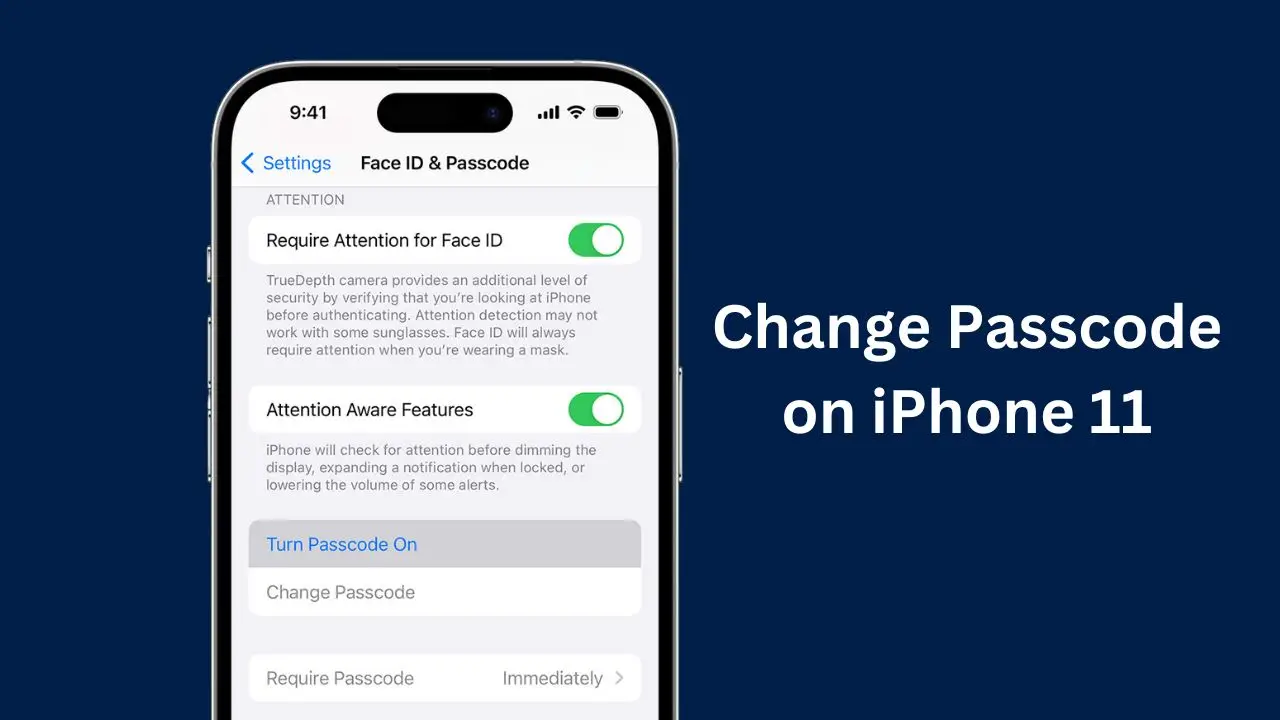Learn how to change passcode on iPhone 11 easily with these simple steps. Keep your device secure by updating your passcode regularly.
Changing the passcode on your iPhone 11 is a straightforward process. Regularly updating your passcode enhances security and protects your personal information. This guide will walk you through the steps to change your iPhone 11 passcode effectively.
Contents
Why Change Your Passcode?
Changing your passcode is crucial for maintaining the security of your device. Here are some reasons to consider updating it:
- Security Breach: If you suspect someone has discovered your current passcode, change it immediately.
- Regular Updates: Regularly changing your passcode helps prevent unauthorized access.
- Personal Preference: You may want a more memorable or complex passcode.
Steps to Change Passcode on iPhone 11
To change the passcode on your iPhone 11, follow these simple steps:
- Open Settings: Locate and tap the Settings app on your home screen.
- Select Face ID & Passcode: Scroll down and select “Face ID & Passcode.” If you have an older model, it may say “Touch ID & Passcode.”
- Enter Current Passcode: Input your existing passcode to proceed.
- Tap Change Passcode: Scroll down and tap on “Change Passcode.”
- Re-enter Current Passcode: You will need to enter your current passcode again for verification.
- Set New Passcode: Enter the new passcode you wish to use.
- Confirm New Passcode: Re-enter the new passcode to confirm it.
Once completed, your new passcode will be active.
| Step | Action |
|---|---|
| 1 | Open Settings |
| 2 | Select Face ID & Passcode |
| 3 | Enter Current Passcode |
| 4 | Tap Change Passcode |
| 5 | Re-enter Current Passcode |
| 6 | Set New Passcode |
| 7 | Confirm New Passcode |
Choosing a Strong Passcode
When setting a new passcode, consider these options for better security:
- 4-Digit Numeric Code: A simple four-digit code.
- 6-Digit Numeric Code: The standard option that provides more security.
- Custom Numeric Code: Allows for a longer numeric-only code.
- Custom Alphanumeric Code: Combines letters and numbers for maximum security.
Using a more complex code can significantly enhance the security of your device. However, ensure that you can remember it easily.
Additional Security Features
While changing your passcode, consider adjusting other security settings:
- Auto-Lock Timing: Set how long it takes for your iPhone to lock automatically after inactivity.
- Erase Data After Failed Attempts: Enable this feature to erase all data after ten failed passcodes attempts, adding an extra layer of protection.
Troubleshooting Common Issues
If you encounter problems while changing your passcode, here are some solutions:
- Forgotten Current Passcode: If you forget your current passcode, you will need to reset your device using recovery mode. This process will erase all data on the device.
- Passcode Not Accepted: Ensure you are entering the correct current passcode before attempting to change it.
Changing the passcode on your iPhone 11 is essential for maintaining its security. By following the steps outlined above, you can easily update your passcode and enhance the protection of your personal data. Remember to choose a strong and memorable code for optimal security.
Regularly changing your passcodes and utilizing additional security features will help keep your device safe from unauthorized access. Stay vigilant and prioritize the security of your personal information.
By following this guide on how to change passcode on iPhone 11, you can ensure that your device remains secure and protected against potential threats.