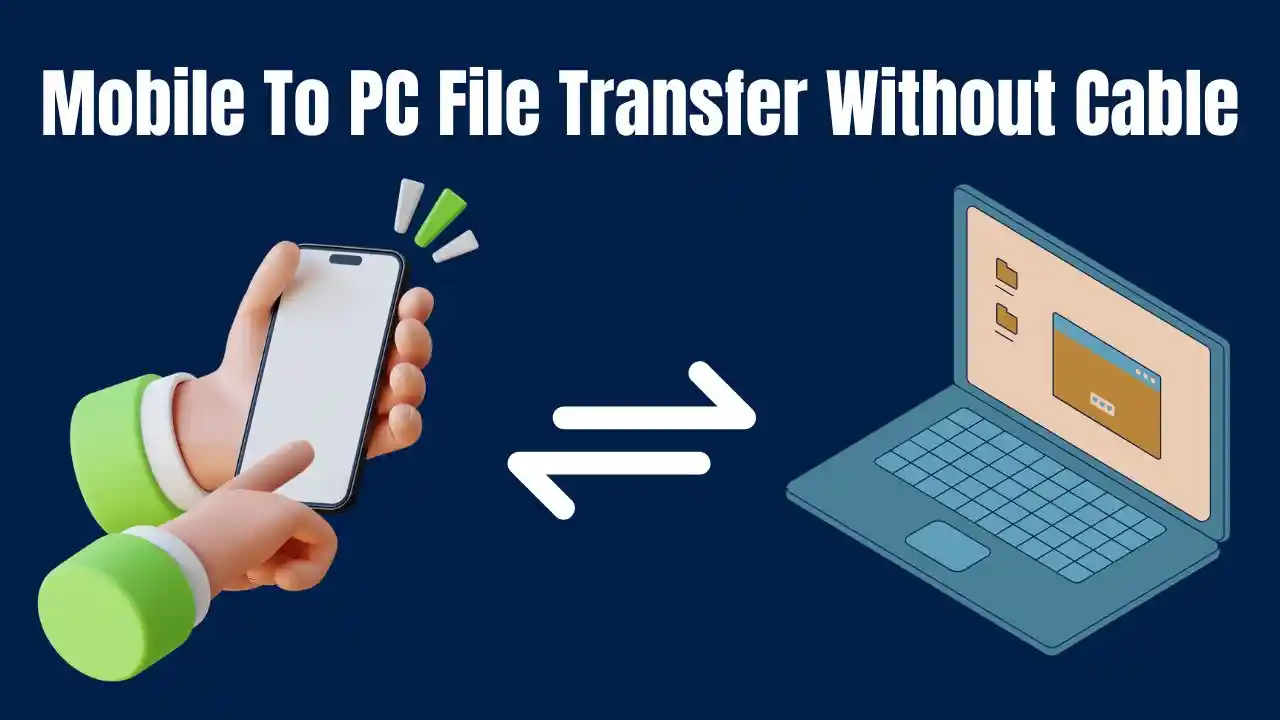Mobile To PC File Transfer Without Cable has become essential for many users. With the rise of wireless technology, transferring files between devices without a physical connection is not only possible but also straightforward. This guide will cover various methods to achieve this, ensuring you can share your files easily and efficiently.
Table of Contents
Mobile To PC File Transfer Without Cable
Transferring files from your mobile device to your PC without using a cable can save time and effort. It eliminates the hassle of finding a USB cable or dealing with connection issues. There are several methods available, each with its advantages.
Methods for Mobile To PC File Transfer Without Cable
Here are some effective methods for transferring files wirelessly:
| Method | Description | Pros | Cons |
|---|---|---|---|
| Wi-Fi Transfer | Use apps like AirDroid or FTP Server. | Fast and reliable | Requires app installation |
| Cloud Services | Utilize services like Google Drive or Dropbox. | Access from any device | Needs internet connection |
| Bluetooth | Pair devices and send files directly. | Simple and built-in | Slower transfer speeds |
| Send files as attachments through email. | Easy for small files | Size limit on attachments | |
| Phone Link App | Microsoft’s app for seamless integration. | Direct integration with Windows | Limited to Windows users |
Wi-Fi Transfer
Using Wi-Fi is one of the fastest ways to transfer files. Apps like AirDroid allow you to connect your phone and PC over the same network.
- Install AirDroid on both your mobile device and PC.
- Log in to your account on both devices.
- On your mobile app, select the files you want to transfer.
- Choose the option to send them to your PC.
This method provides quick transfers without the need for a cable or complex setups.
Cloud Services
Cloud storage services such as Google Drive, Dropbox, and OneDrive offer another efficient way to transfer files.
- Upload the desired files from your mobile device to the cloud service.
- Access the same account on your PC.
- Download the files directly onto your computer.
This method is particularly useful for accessing files from multiple devices.
Bluetooth
Bluetooth is a built-in feature in most devices, making it a convenient option for file transfers.
- Enable Bluetooth on both devices.
- Pair your mobile device with your PC.
- Select the file you want to send, choose Bluetooth as the sharing method, and send it.
While this method is straightforward, it may take longer than Wi-Fi or cloud services, especially for larger files.
Using email can be an effective way to share smaller files quickly.
- Attach the file(s) you want to send in an email.
- Send it to yourself.
- Open the email on your PC and download the attachments.
However, be mindful of size limits, typically around 25MB per email.
Phone Link App
For Windows users, Microsoft’s Phone Link App (formerly Your Phone) allows seamless file transfers between Android phones and Windows PCs.
- Install the Phone Link app on your Windows PC.
- Download the companion app on your Android device.
- Log in with your Microsoft account on both devices.
- Follow prompts to link them via QR code or Bluetooth.
This provides a smooth experience for transferring files without cables.
Mobile To PC File Transfer Without Cable has transformed how we share data between devices. With methods like Wi-Fi transfers, cloud services, Bluetooth, email, and dedicated apps like Phone Link, users can choose what works best for their needs.
Each method has its strengths and weaknesses, so consider factors like file size, speed, and ease of use when selecting a transfer method. With these options at your disposal, sharing files wirelessly is easier than ever before!