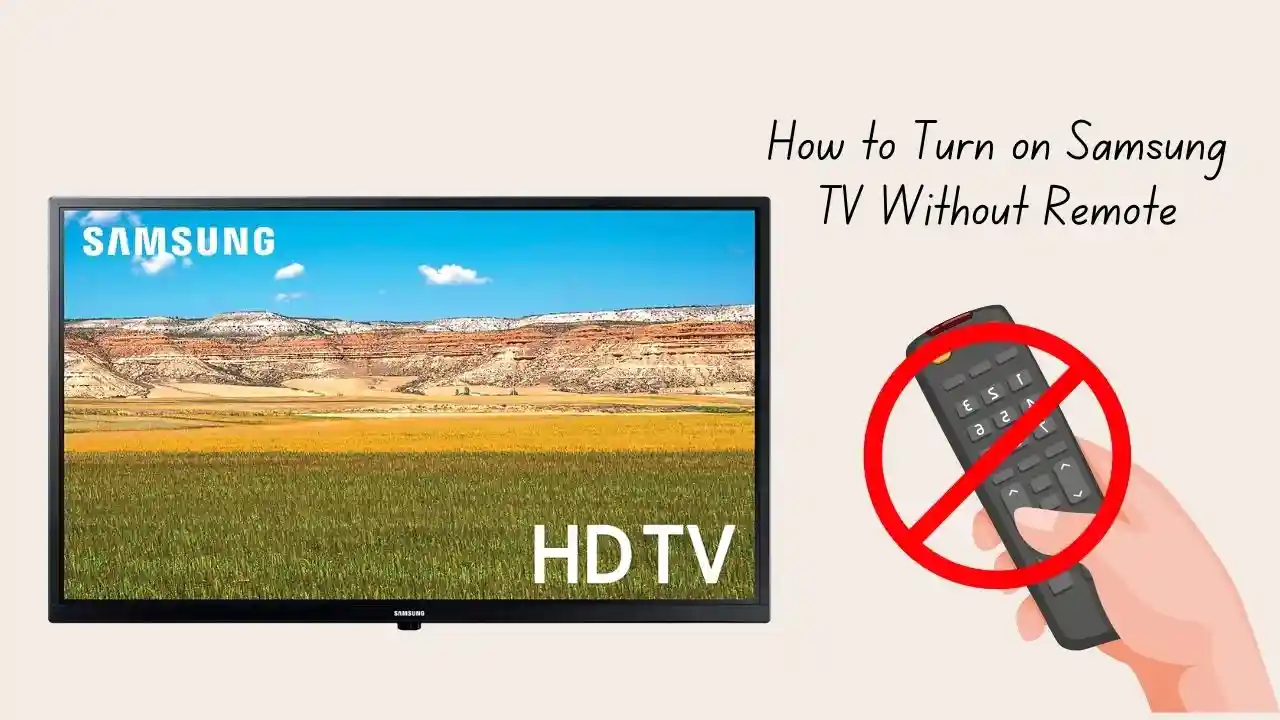Learn how to turn on Samsung TV without remote. Use alternative methods like the SmartThings app, buttons on the TV, or a universal remote.
Turning on your Samsung TV without a remote can be frustrating, but there are several simple ways to do it. This guide will help you understand how to turn on Samsung TV without remote using different methods. You can use your smartphone, physical buttons on the TV, or even a universal remote. Let’s dive into these options.
Use the Physical Buttons on Your Samsung TV
Most Samsung TVs have physical buttons located on the back or side of the device. These buttons allow you to turn the TV on and off without a remote. Here’s how to find and use them:
- Locate the Buttons: Check the back or side of your TV for a small panel. The buttons may not be very visible, so look closely.
- Press the Power Button: Once you find the button, press it to turn on your TV. This button usually has a power symbol (a circle with a line through it).
This method is straightforward and requires no additional devices.
Use Your Smartphone as a Remote
If you have a smartphone, you can use it as a remote control for your Samsung TV. The SmartThings app is available for both Android and iOS devices. Here’s how to set it up:
- Download the SmartThings App: Go to the Google Play Store or Apple App Store and download the SmartThings app.
- Connect Your Phone to the TV: Make sure your phone is connected to the same Wi-Fi network as your Samsung TV.
- Turn On Your TV: You may need to press the power button on your TV first if it’s off.
- Open the App: Launch the SmartThings app and add your Samsung TV as a device.
- Control Your TV: Once connected, you can use your phone to navigate channels, adjust volume, and more.
Using your smartphone is convenient, especially if you frequently misplace your remote.
Use a Universal Remote
If you have a universal remote at home, it can also be used to turn on your Samsung TV. Follow these steps:
- Program Your Universal Remote: Refer to the instructions that came with your universal remote for programming it with your Samsung TV.
- Use the Power Button: Once programmed, simply press the power button on the universal remote to turn on your TV.
Universal remotes are versatile and can control multiple devices, making them a great alternative if you often lose remotes.
Control with Other Devices
You can also control your Samsung TV using other devices like game controllers or streaming device remotes (like Amazon Fire Stick). Here’s how:
- Enable HDMI-CEC: Make sure that HDMI-CEC (Anynet+) is enabled in your TV settings.
- Use Another Remote: If you have an Amazon Fire Stick or similar device, use its remote to control basic functions of your Samsung TV.
This method allows you to consolidate remotes and simplify your viewing experience. Knowing how to turn on Samsung TV without remote can save you time and frustration. You can use physical buttons on the TV itself, download an app on your smartphone, or utilize a universal remote. Each method is easy and effective for accessing your favorite shows and movies without needing the original remote control.