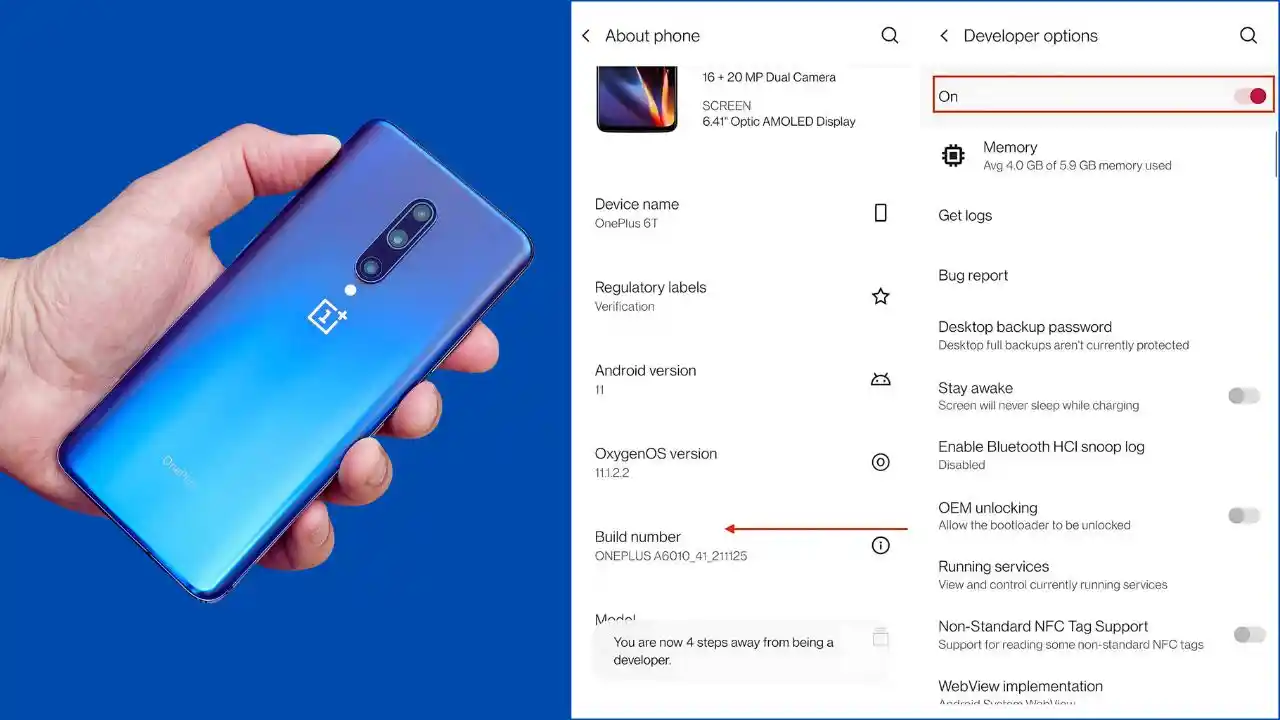How to Disable Developer Option in OnePlus 7: Open Settings > Additional settings > Select Developer options > Toggle the switch to turn it off. Once turned off, Developer Options will no longer be visible in the settings menu.
Disabling the Developer Option on your OnePlus 7 is a straightforward process. This feature is primarily intended for developers to test applications. If you no longer need it, here’s how to disable it.
Step-by-Step Guide
- Open Settings: Start by locating the **Settings** app on your OnePlus 7. You can find it on your home screen or in the app drawer.
- Navigate to System: Scroll down until you see the **System** option. Tap on it to proceed.
- Access Developer Options: Inside the System menu, look for **Developer options**. If you have previously enabled it, this option will be visible here.
- Disable Developer Options: You will see a toggle switch at the top of the Developer options screen. Tap this switch to turn off the Developer options.
- Return to Previous Menu: After toggling it off, press the back button. You will notice that the Developer options are no longer visible under the System settings.
Disabling Developer options ensures that advanced settings are not accidentally altered, which can affect your device’s performance or security.
Why Disable Developer Options?
Keeping Developer options enabled can expose your device to potential risks if changes are made unintentionally. It’s best practice to disable this feature if you are not actively using it. This helps maintain the stability and security of your device.
Now you know how to disable Developer Option in OnePlus 7 easily. Following these steps will help keep your device settings secure and user-friendly. If you ever need to enable it again, simply follow the same steps and toggle it back on when necessary.
777