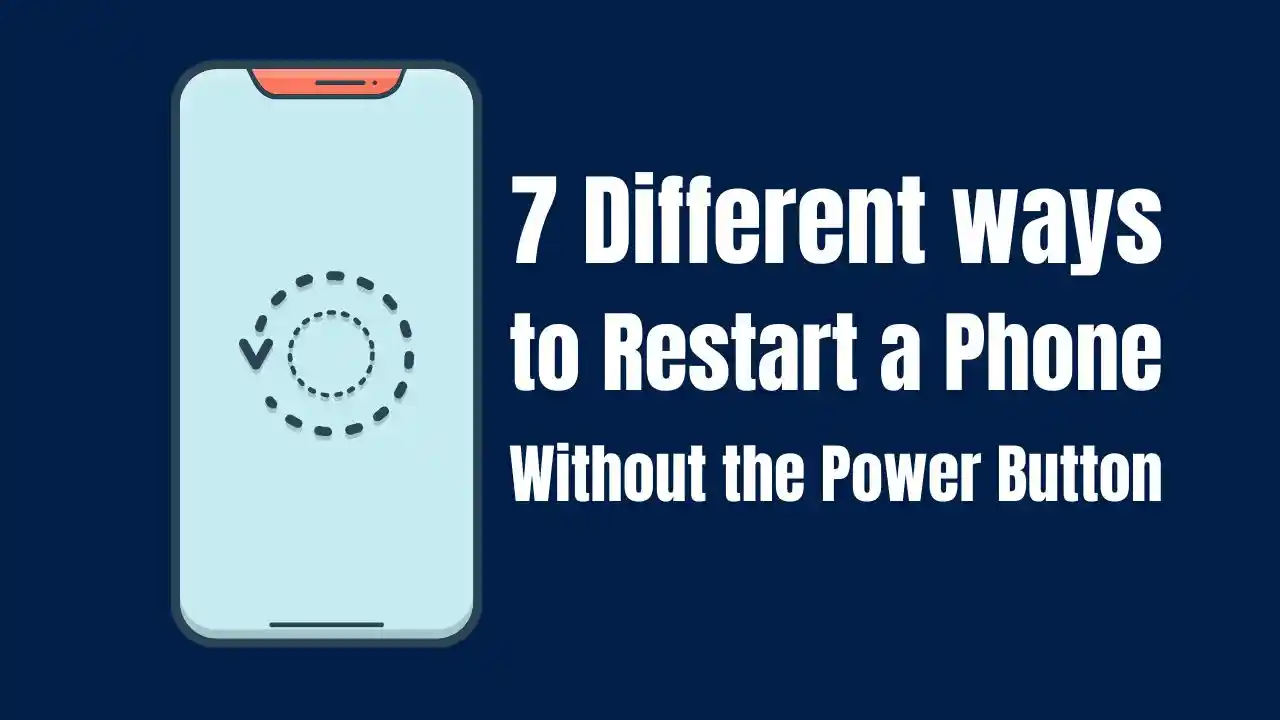Restarting a phone without the power button can be necessary when the button stops working or is unresponsive. Fortunately, there are 7 Different ways to restart a phone without the Power Button. This guide covers various methods for both Android and iPhone users.
Why Restarting Your Phone is Important
Restarting your phone can resolve many issues. It helps clear temporary files and cache, improves performance, and resolves minor software glitches. Regular reboots can also extend your device’s lifespan by preventing overheating and other issues.
Different Ways to Restart a Phone Without the Power Button
Here is a table summarizing various methods for restarting your phone without using the power button:
| Method | Device Type | Description |
|---|---|---|
| Quick Settings | Android | Use the Quick Settings menu to restart. |
| Plug It In | Android/iPhone | Connect to a charger to turn on or wake the device. |
| Assistive Touch | iPhone | Enable Assistive Touch for a virtual restart option. |
| ADB Command | Android | Use ADB commands from a computer to restart your device. |
| Scheduled Power On/Off | Android | Set automatic restart times in settings. |
| Recovery Mode | Android | Access recovery mode using volume buttons to restart. |
| Third-party Apps | Android | Install apps that allow you to invoke the power menu for restarting. |
1. Quick Settings
For Android users, accessing the Quick Settings panel is one of the simplest methods. To do this:
- Swipe down from the top of your screen.
- Look for the Power icon.
- Tap it and select Restart from the options.
This method works on most modern Android devices and is quick and efficient.
2. Plug It In
Another straightforward method is to plug in your charger. This works for both Android and iPhone devices:
- If your phone is off, connecting it to a charger will usually turn it back on.
- If it’s already on but unresponsive, plugging it in can wake up the screen, allowing you to use other methods like Quick Settings.
3. Assistive Touch for iPhone
iPhone users can utilize Assistive Touch as an alternative way to restart their devices:
- Open Settings.
- Navigate to Accessibility > Touch > Assistive Touch.
- Turn on Assistive Touch.
- Tap on the floating button that appears on your screen.
- Select Device, then tap More, and choose Restart.
This method provides a convenient way to manage your device without using physical buttons.
4. ADB Command for Advanced Users
For those comfortable with technology, using ADB (Android Debug Bridge) can be an effective method:
- Ensure ADB is installed on your computer.
- Connect your phone via USB.
- Open Command Prompt or Terminal.
- Type
adb rebootand hit Enter.
This command will restart your device without needing the power button.
5. Scheduled Power On/Off
Many modern smartphones have a feature that allows you to set scheduled power on/off times:
- Go to Settings.
- Look for options like Scheduled Power On/Off or similar.
- Set times for when you want your phone to turn off and back on.
This feature can be particularly useful if you want your device to restart automatically at specific times.
6. Recovery Mode
If your phone is completely unresponsive, you might need to access Recovery Mode:
- Turn off your smartphone completely (if possible).
- Press and hold the volume up/down buttons while connecting it to a USB cable.
- Once in recovery mode, use volume buttons to navigate and select the option to reboot.
This method varies by manufacturer but is generally effective.
7. Third-party Apps
There are several third-party apps available that can help you restart your phone easily:
- Apps like Power Menu or Shutdown allow you to invoke the power menu directly from your screen.
- Download one of these apps from the Play Store.
- Follow setup instructions, granting necessary permissions.
Once set up, you can simply tap an icon on your screen to access restart options.
There are multiple effective methods for restarting a phone without using the power button. Whether you’re using Quick Settings, Assistive Touch, or ADB commands, these techniques ensure that you can keep your device functional even when hardware buttons fail.